| Προγραμματιστής: | 龙 金 (14) | ||
| Τιμή: | * Δωρεάν | ||
| Κατατάξεις: | 0 | ||
| Κριτικές: | 0 Γράψτε μια κριτική | ||
| Λίστες: | 1 + 0 | ||
| Βαθμοί: | 3 + 0 ¡ | ||
| Mac App Store | |||
Περιγραφή
## Key Features
+ 12 Sets of Common Drawing Tools: Including brush (freehand curve), line, arrow (single-direction, double-direction), directional arrow, rectangle (rounded, straight), circle, solid rectangle (rounded, straight), solid circle, text, spotlight (circular, rectangular), preset icons (green checkmark, red cross), screenshot (area screenshot, full-screen screenshot), selection tool, eraser, and magnifying glass. The drawing tools are grouped and integrated, with the same shortcut key used for tools in the same group. You can cycle through sub-tools using the Tab key.
+ 8 Brush Sizes: Ranging from thin to thick, which can be quickly switched using the - and = keys.
+ 24 Carefully Selected Colors: These colors are well-suited for both dark and light modes. It also supports customizing 10 colors with shortcuts, with the default being Command + number keys.
+ 5 Graphic Effects: Shadow, dashed line, outline, semi-transparency, and trace disappearance. Shadow, dashed line, and outline are common graphic effects. Semi-transparency, when used with solid rectangles, can be used for highlighting key text. Trace disappearance allows drawn graphics to automatically disappear after a certain period, eliminating the need to "erase the blackboard." The first four effects support exclusive activation: holding down the Option key while clicking an effect button can cancel others and only enable the selected effect.
+ Fully Customizable Shortcuts: Including drawing tools, graphic effects, custom colors, and common operations. Almost all operations can be customized with shortcuts.
+ 2 Drawing Modes: In addition to the regular screen drawing mode, it also supports a dynamic and flexible dynamic mode. Dynamic mode is typically used for sporadic, small-scale, and temporary drawing. You can draw by holding down the fn key when needed, and release it to continue interacting with other software.
+ 3 Visual Command Modes: In addition to shortcuts, you can access tool commands at any time through the toolbar, quick panel, and context menu. If the shortcut hint option is enabled, the software will automatically display the shortcuts for each tool and operation to help you remember them.
+ Multiple Spotlights: Supports drawing multiple spotlights simultaneously to highlight multiple key areas on the screen. When erasing spotlights with the eraser, clicking the shadow area between spotlights can delete all spotlights at once; otherwise, only the clicked spotlight will be deleted.
+ Paginated Blackboard and Whiteboard: Both blackboard and whiteboard support up to 9 pages each, and will automatically save and load the content you draw on the blackboard.
+ Break Timer: Supports customization and quick settings.
## In app purchase
Free trial for 4 days from the first download (no subscription required). After the trial expires, some drawing tools will be disabled and will be released after purchasing or subscribing to the full version.
Terms of Use: https://www.apple.com/legal/internet-services/itunes/dev/stdeula/
Privacy Policy: https://ioeapp.github.io/2018/10/24/privacy-policy/
**NOTE: The first time you run this app for take a screenshot, the system will prompt you to grant the app Screen Recording permission. After you grant permission, you need to restart the app to enable capture.
Στιγμιότυπα οθόνης

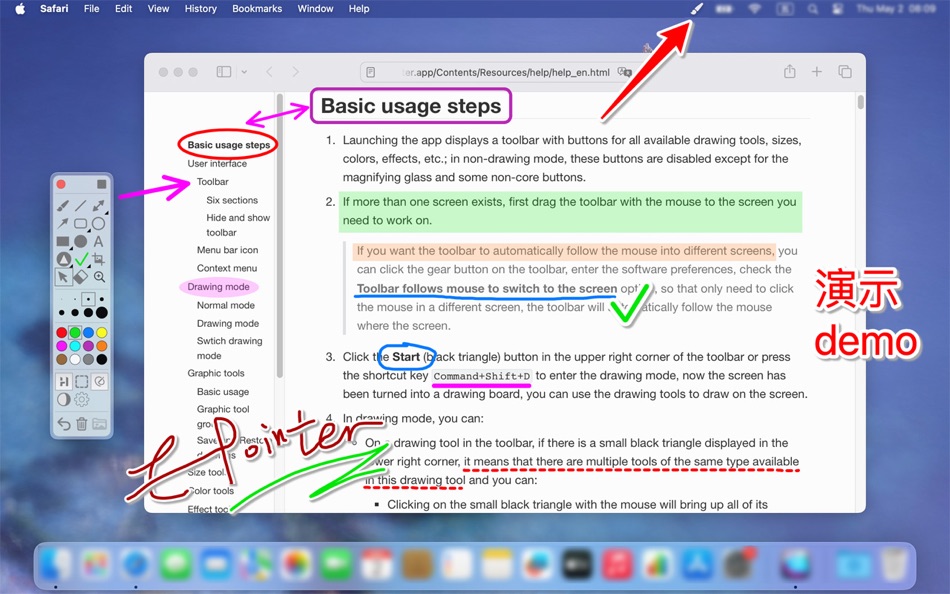

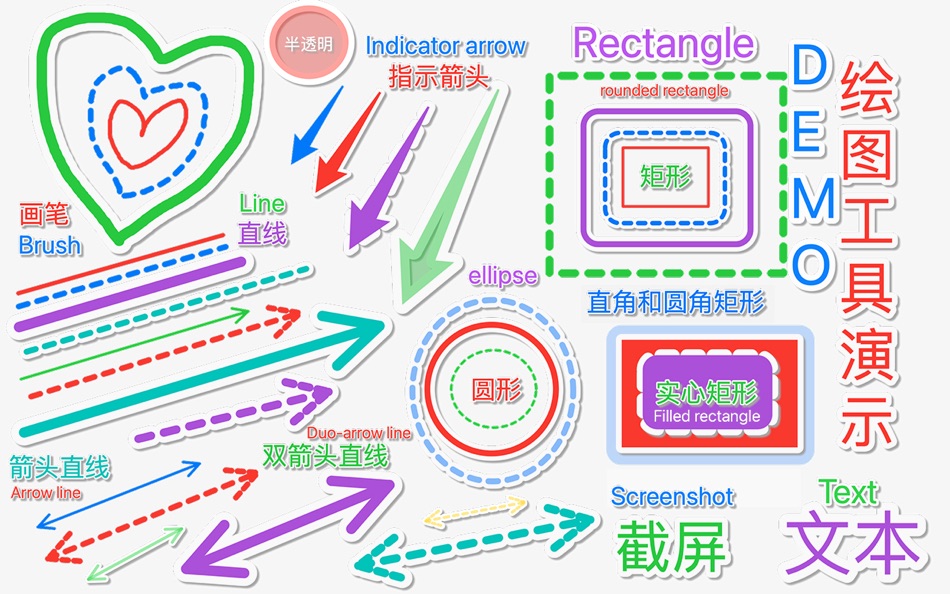

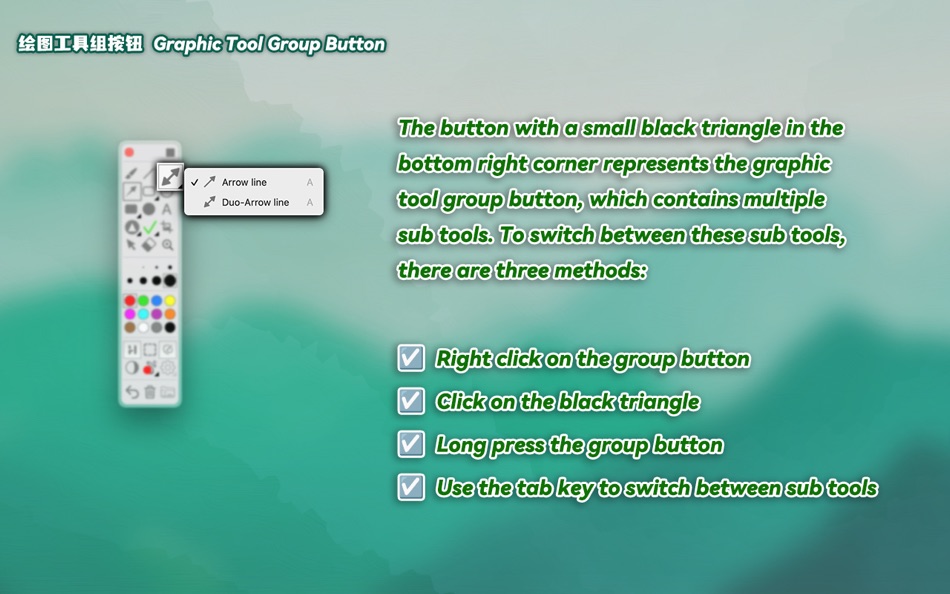
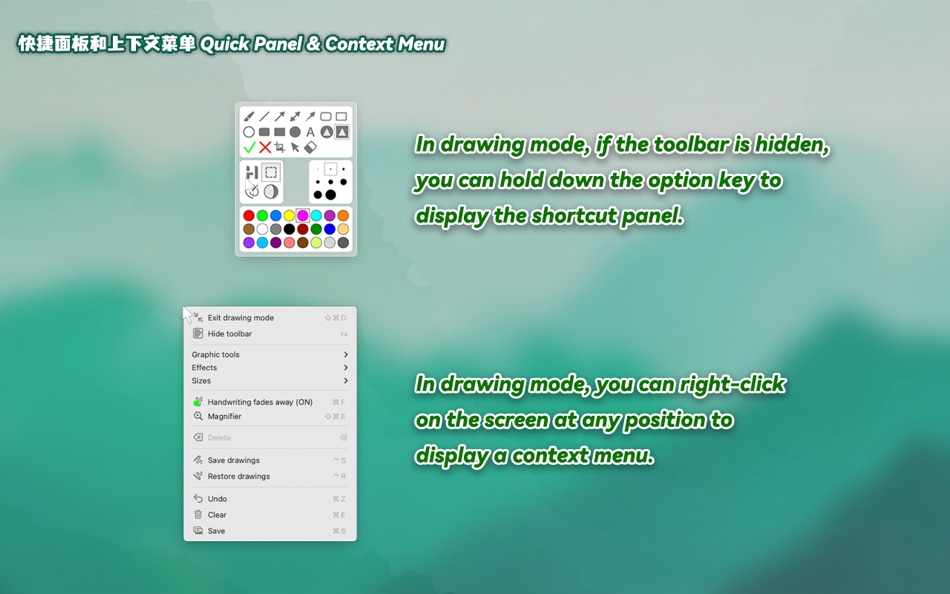

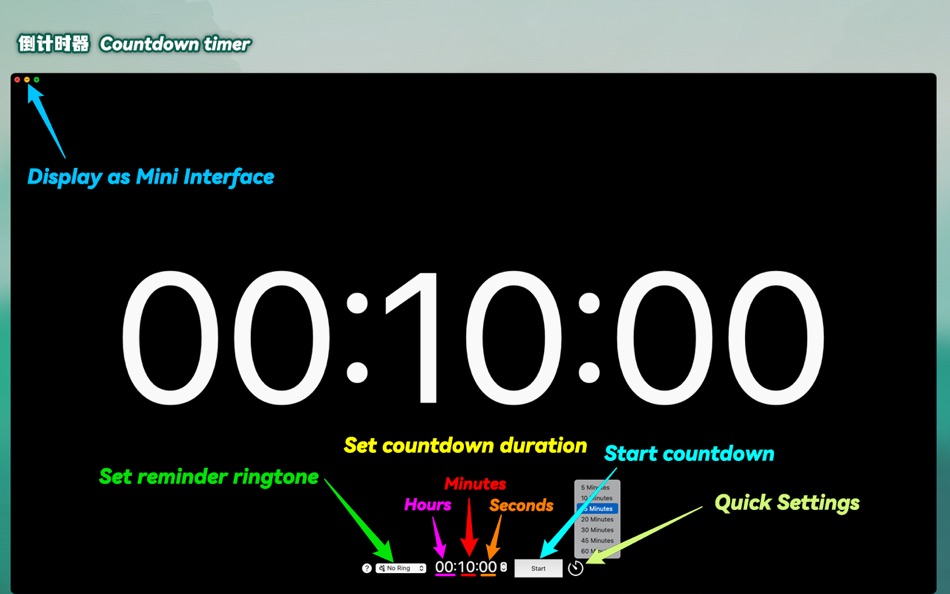
Τι νέο υπάρχει
- Εκδοχή: 5.2
- Ενημερώθηκε:
- ## Provide screenshot preview after full-screen or regional screenshots using the screenshot tool, allowing users to decide whether to discard the screenshot
- After taking a full-screen or regional screenshot with the screenshot tool, a screenshot preview window will appear in the bottom right corner of the screen. If the user does not perform any operation on it within 6 seconds, the preview window will save the screenshot and close automatically.
- When the preview window is displayed, you can click the screenshot in the window to enlarge it automatically. You can manually choose whether to keep the screenshot. Unless you explicitly click the "Discard" button, the screenshot will be automatically saved to the screenshot directory set in the software (the screenshot directory is configured in the software's settings window) regardless of how you close the preview window.
- The screenshot preview window provides screenshot copy and share functions. However, note that due to occlusion issues caused by window hierarchy, the share operation can only be performed after exiting the drawing mode.
- Note that the "Save" button in the drawing context menu still automatically takes a full-screen screenshot and saves it without displaying a preview. The preview window will only appear when taking screenshots using the screenshot tool (including single-click full-screen screenshots and dragging the mouse to take regional screenshots).
## Screen drawing now supports paginators
- Similar to blackboards and whiteboards, 9 pages are provided. Each page can be annotated independently, and the annotated content will be automatically saved and loaded the next time. Therefore, when creating new annotations, you may need to manually clear the screen first.
- You can enable it by checking the "Show paginator when drawing on screen" option in the app's general settings, or by long-pressing the Settings (gear icon) button on the toolbar and checking "Enable Paginator" in the drop-down menu to quickly turn it on or off.
- Note that the paginator can only be enabled or disabled in non-drawing mode; this option only applies to screen drawing, and the paginators for blackboards and whiteboards are displayed by default.
## Optimize and fix other known issues
Τιμή
-
* Αγορές εντός εφαρμογής - Σήμερα: Δωρεάν
- Ελάχιστο: Δωρεάν
- Μέγιστο: Δωρεάν
Παρακολούθηση τιμών
Προγραμματιστής
- 龙 金
- Πλατφόρμες: iOS Εφαρμογές (2) macOS Εφαρμογές (12)
- Λίστες: 3 + 0
- Βαθμοί: 12 + 3 ¡
- Κατατάξεις: 0
- Κριτικές: 0
- Εκπτώσεις: 0
- Βίντεο: 0
- RSS: Εγγραφή
Βαθμοί
-
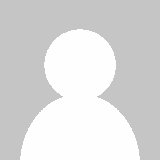
- 105 윤대남
- +1
-
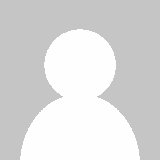
- 1 Zerek Aimurat
- +1
-
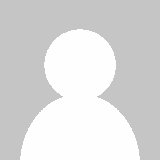
- 11 Arthur Nunziata
- +1
Κατατάξεις
0 ☹️
Λίστες
Κριτικές
Γίνε ο πρώτος που θα αξιολογήσει 🌟
Πρόσθετες πληροφορίες
- Εκδοχή: 5.2
- Κατηγορία:
macOS Εφαρμογές›Βοηθητικά προγράμματα - Λειτουργικό σύστημα:
macOS,macOS 13.0 και νεότερες εκδόσεις - Μέγεθος:
2 Mb - Υποστηριζόμενη γλώσσα:
Chinese,English,French,Japanese,Russian,Spanish,Vietnamese - Αξιολόγηση περιεχομένου:
4+ - Mac App Store Εκτίμηση:
0 - Ενημερώθηκε:
- Ημερομηνία έκδοσης:
- 🌟 Κοινή χρήση
- Mac App Store
Μπορεί επίσης να σας αρέσει
-
- Giant Cursor - Large Pointer
- macOS Εφαρμογές: Βοηθητικά προγράμματα Με: Clement Rousseau
- Δωρεάν
- Λίστες: 0 + 0 Κατατάξεις: 0 Κριτικές: 0
- Βαθμοί: 3 + 0 Εκδοχή: 1.3 Ever struggle to find your cursor on the screen? Giant Cursor makes it easy! With the press of a shortcut, the regular cursor transforms into a giant one for a few seconds, making it ... ⥯
-
- Pointerly
- macOS Εφαρμογές: Βοηθητικά προγράμματα Με: Luigi Di Muzio
- Δωρεάν
- Λίστες: 0 + 0 Κατατάξεις: 0 Κριτικές: 0
- Βαθμοί: 0 + 0 Εκδοχή: 1.0.2 Pointerly Point. Highlight. Guide your audience. Pointerly is a macOS tool for making presentations, tutorials, and live demos more engaging. Highlight your cursor, dim distractions, ... ⥯
-
- Mouse Jiggler – Mouse Mover
- macOS Εφαρμογές: Βοηθητικά προγράμματα Με: Bohdan Bilous
- * Δωρεάν
- Λίστες: 1 + 1 Κατατάξεις: 0 Κριτικές: 0
- Βαθμοί: 8 + 0 Εκδοχή: 2.6 Mouse Jiggler - Mouse Mover is a simple utility that generates subtle cursor movements to assist accessibility and interaction needs. It performs smoothly and efficiently without ... ⥯
-
- Folders Factory for Mac OS X
- macOS Εφαρμογές: Βοηθητικά προγράμματα Με: George Lyakhov
- $2.99
- Λίστες: 3 + 0 Κατατάξεις: 0 Κριτικές: 0
- Βαθμοί: 0 + 0 Εκδοχή: 1.8 Are you fed up with common boring blue folders? With Folders Factory, you can easily change their colour, add pictures, include text, assign textures or even make them look like ... ⥯
-
- Displays
- macOS Εφαρμογές: Βοηθητικά προγράμματα Με: Jean-Baptiste ZEDDA
- $6.99
- Λίστες: 0 + 1 Κατατάξεις: 0 Κριτικές: 0
- Βαθμοί: 0 + 0 Εκδοχή: 1.3 Warning: retina resolutions not supported on macOS Sierra ** Please read our statement on www.jibapps.com if you'd like to continue using Displays ** Displays is your new toolbox to ... ⥯
-
- myPoint Light S
- macOS Εφαρμογές: Βοηθητικά προγράμματα Με: Code Race
- $4.99
- Λίστες: 1 + 1 Κατατάξεις: 0 Κριτικές: 0
- Βαθμοί: 0 + 0 Εκδοχή: 2.35 myPoint combines three tools in one - mouse locator, crosshair and mouse halo. Momentary mouse locator is a visual effect active up to a few seconds. It can be an animated or static ... ⥯
-
- Focus & ADHD Reading - Glide
- macOS Εφαρμογές: Βοηθητικά προγράμματα Με: Applorium Ltd
- $6.99
- Λίστες: 1 + 2 Κατατάξεις: 0 Κριτικές: 0
- Βαθμοί: 8 + 0 Εκδοχή: 3.6 Glide is a focus pointer which dims parts of your screen for better focus and reading experience. You can still interact with everything on your screen while the app is active. Option ... ⥯
-
- Mouse skin effects
- macOS Εφαρμογές: Βοηθητικά προγράμματα Με: 济南飞鸟文化传媒有限公司
- Δωρεάν
- Λίστες: 0 + 0 Κατατάξεις: 0 Κριτικές: 0
- Βαθμοί: 0 + 0 Εκδοχή: 1.0.2 Unleash your mouse's potential and light up every click with CursorPlus! CursorPlus is a mouse enhancement tool meticulously crafted for macOS users, poised to revolutionize how you ... ⥯
-
- CenterMouse
- macOS Εφαρμογές: Βοηθητικά προγράμματα Με: Isaac Halvorson
- Δωρεάν
- Λίστες: 0 + 1 Κατατάξεις: 0 Κριτικές: 0
- Βαθμοί: 1 + 0 Εκδοχή: 1.1.1 CenterMouse is a simple macOS utility app. It runs silently in the background, and responds to certain events wake from sleep, exit screensaver, custom keyboard shortcut by moving the ... ⥯
-
- Image Text OCR Photo, PDF Scan
- macOS Εφαρμογές: Βοηθητικά προγράμματα Με: Pranoy Chowdhury
- * Δωρεάν
- Λίστες: 1 + 2 Κατατάξεις: 0 Κριτικές: 0
- Βαθμοί: 4 + 0 Εκδοχή: 26 All processing is done on the Mac itself and your image/PDF data never leaves your Mac. 100% private. Very simple OCR app. Drag any image/PDF with text into the menu bar icon and it ... ⥯
-
- MakeItHome - Screen extender
- macOS Εφαρμογές: Βοηθητικά προγράμματα Με: Riccardo Cecchini
- Δωρεάν
- Λίστες: 1 + 1 Κατατάξεις: 0 Κριτικές: 0
- Βαθμοί: 5 + 0 Εκδοχή: 2.0.3 Welcome to MakeItHome: Your Personal Open Source Workspace Revolution MakeItHome transforms your workspace into a personalized sanctuary, where your most-used applications are just a ... ⥯
-
- Wonder Wallpapers - 3D HD etc.
- macOS Εφαρμογές: Βοηθητικά προγράμματα Με: 小利 薛
- * Δωρεάν
- Λίστες: 1 + 0 Κατατάξεις: 0 Κριτικές: 0
- Βαθμοί: 7 + 0 Εκδοχή: 9.9.3 Welcome to Wonder Wallpapers, a wonderful application that satisfies all your fantasies about Mac desktop wallpapers! We strive to become synonymous with desktop aesthetics for Mac ... ⥯
-
- Good Stopwatch
- macOS Εφαρμογές: Βοηθητικά προγράμματα Με: Jon Colverson
- $3.99
- Λίστες: 0 + 0 Κατατάξεις: 0 Κριτικές: 0
- Βαθμοί: 0 + 0 Εκδοχή: 1.2.0 Good Stopwatch is the simple, beautiful, and reliable stopwatch app that's designed to look right at home on your Mac. If you want a countdown timer instead of a stopwatch then see the ⥯
-
- Presentation Assistant
- macOS Εφαρμογές: Βοηθητικά προγράμματα Με: FIPLAB Ltd
- $2.99
- Λίστες: 0 + 0 Κατατάξεις: 0 Κριτικές: 0
- Βαθμοί: 0 + 0 Εκδοχή: 1.0.3 Presentation Assistant allows you to easily highlight your mouse pointer and clicks to your audience through the use of visual effects. It's the perfect app for people who need to give ⥯