描述
[Key Feature]
1. Base on FFmpeg, support all popular video formats. support convert videos to gif, webp and apng animations.
2. Powerful and accurate video clips selection, you won't miss any wonderful moment.
3. Support video image crop, users can eliminate useless part of the video frame to reduce gif file size greatly.
4. Support high quality conversion, output GIF has no quality loss.
5. Support custom GIF image size, FPS
6. Support iCloud sync.
7. Embed ffplay video player, right click video snapshot can play video from its timestamp.
[FQAs]
1. How to crop part of video frame?
Answer:please follow the steps below:
1) In "Screenshot&crop" window, use mouse to draw the rectangle you want to crop in screenshot , and click "set crop rectangle"
2) In the main interface, choose the convert rule and click the "convert" button to create the cropped Gif
3) To clear crop selection, in "Screenshot&crop" window, click "clear crop"
2. How to select video clip?
Answer: There are 6 way to select video clips:
1) Drag the time slides
2) Change the start&end time text field, and press ENTER key
3) Click start&end time text field and click the steppers to change each field
4) Click the start&end screenshot, it will jump to the correspond timestamp
5) From the menu or use shortcuts.
6) mouse scroll on crop window will change start time, if CONTROL key is hold , it will change end time
7) mouse right click on crop will change start time, if CONTROL key is hold , it will change end time
3. Why sometimes conversion fail?
Answer:
1). Please clear or reset the target folder and try again.
2). if crop the video frame, please adjust the crop rectangle and try again
4. How to reduce the converted gif file size?
Answer: please try these below:
1) Choose low image quality in convert rule
2) Set small image size in convert rule
3) Set lower FPS in convert rule
4) Crop the needed image in video frame
5. How to use the embed FFplay?
A:the embed ffplay is a powerful and efficient video player.
1) Left/Right Arrow: Move Backward/Forward
2) Q key: quit the player
3) S: Step frame
4) Space key: Pause replay
5) Mouse right click: Video jump to the click point
Please goole "FFPlay" for more more shortcuts
5. How to edit crop box in crop window?
A:
The format is x:y:w:h:ratioW:ratioH.For example:
1). 10:20:100:200. Create a cropping box with a length of 100 and a width of 200, using (10, 20) as the coordinate origin.
2). 10:20:100:0:16:9. Create a cropping box with a width of 100 and an aspect ratio of 16:9, using (10, 20) as the coordinate origin. The height of the cropping box is calculated as 100/(16/9).
[Copyright]
This App use binaries from FFMpeg binary, thanks very much to the great FFMpeg project and
the developers for the great job!
螢幕擷取畫面
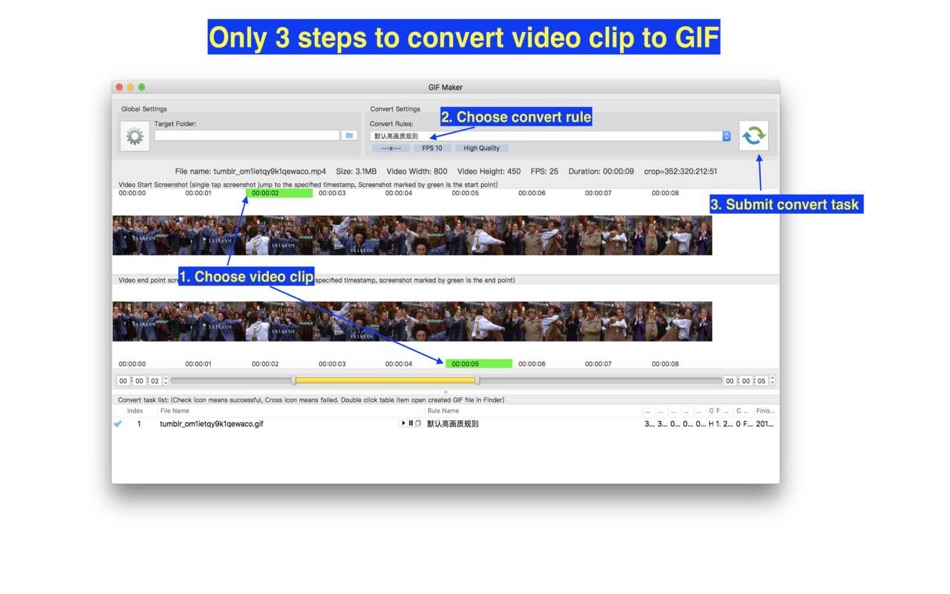
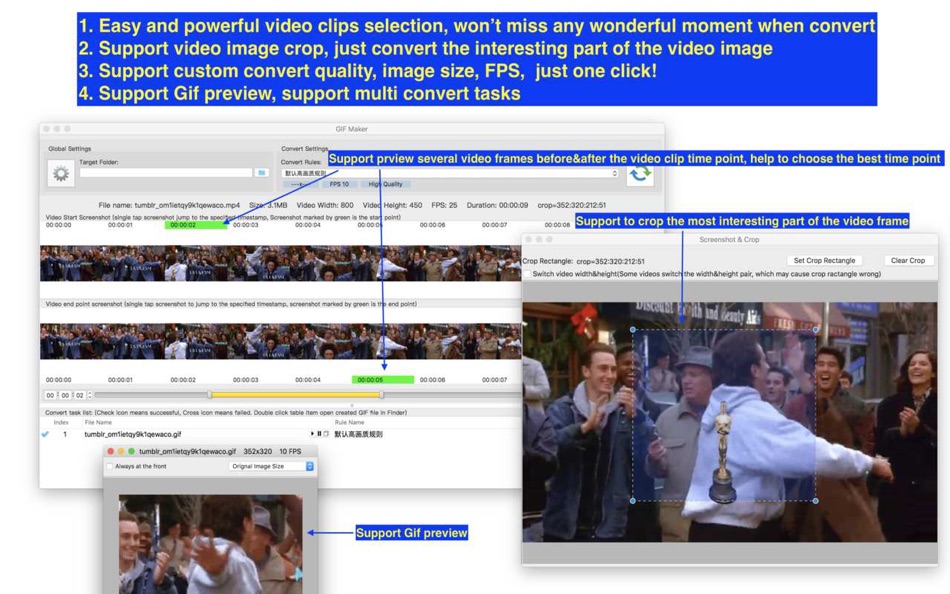
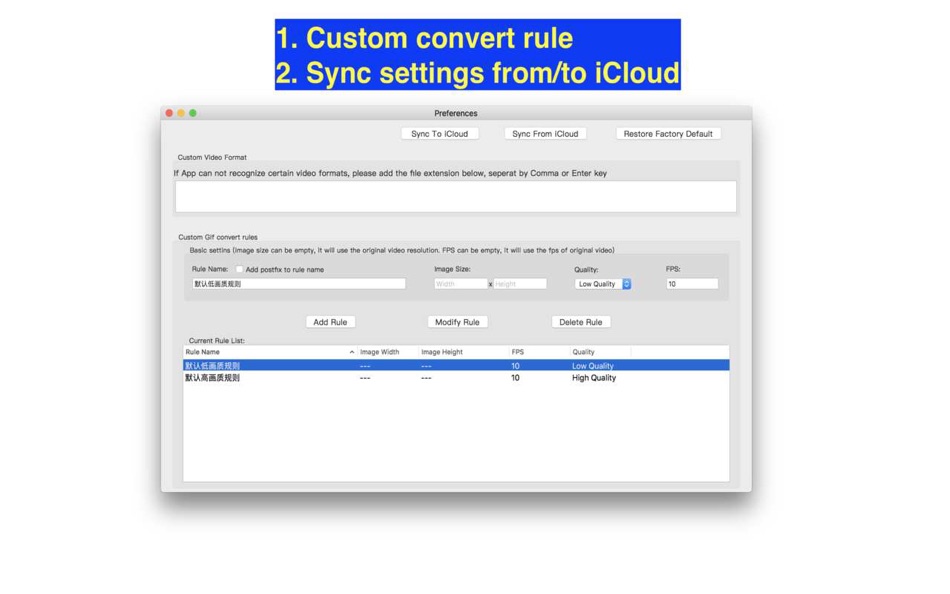
新功能
- 版本: 3.1
- 發佈日期:
- * support to create custom crop box in crop window.
The format is x:y:w:h:ratioW:ratioH.For example:
1. 10:20:100:200. Create a cropping box with a length of 100 and a width of 200, using (10, 20) as the coordinate origin.
2. 10:20:100:0:16:9. Create a cropping box with a width of 100 and an aspect ratio of 16:9, using (10, 20) as the coordinate origin. The height of the cropping box is calculated as 100/(16/9).
價錢
- 今天: $2.99
- 最小值: 免費
- 最大值: $4.99
追蹤票價
點數
0 ☹️
排名
0 ☹️
清單
0 ☹️
評測
成為第一個評論 🌟
其他資訊
- 版本: 3.1
- 類別 :
macOS 應用程式›公用程式與工具 - OS:
macOS,macOS 10.14.6 以上版本 - 大小:
108 Mb - 支援的語言 :
Chinese,English - 內容分級:
4+ - Mac App Store 評分:
0 - 發佈日期:
- 發行日期:
聯絡人
- 🌟 分享
- Mac App Store
你可能還喜歡
-
- Video Games Collector
- macOS 應用程式: 公用程式與工具 由: John D Gauchat
- 免費
- 清單: 2 + 0 排名: 0 評測: 0
- 點數: 2 + 1 (4.0) 版本: 3.3 Video Games Collector helps you keep track of your collection, especially in those moments at the store or the flea market where everything is on sale and you are not sure if you ... ⥯
-
- Video Converter X2
- macOS 應用程式: 公用程式與工具 由: JingZhi He
- * 免費
- 清單: 0 + 0 排名: 0 評測: 0
- 點數: 1 + 0 版本: 1.3.2 Video Converter X2 is a full-featured format conversion software that supports converting almost all multimedia file formats, including video MP4, AVI, 3GP, WMV, MKV, VOB, MOV, FLV; ... ⥯
-
- Video Background Remover - AI
- macOS 應用程式: 公用程式與工具 由: 伟会 章
- 免費
- 清單: 0 + 0 排名: 0 評測: 0
- 點數: 0 + 5 (5.0) 版本: 1.2.0 Experience the magic of one-click AI background removal, now supercharged with a full suite of powerful video editing tools! PixelZap automatically erases backgrounds from any video, ... ⥯
-
- Video Converter - Mov To Mp4.
- macOS 應用程式: 公用程式與工具 由: 泳诗 陈
- $0.99
- 清單: 1 + 0 排名: 0 評測: 0
- 點數: 2 + 0 版本: 6.5 Convert any video files to MP4. Are you looking for the best way to convert MOV to MP4 with the best quality? Video Converter - Mov To Mp4 is a fast and powerful application that ... ⥯
-
- Video Compressor-Convert Video
- macOS 應用程式: 公用程式與工具 由: 光蓉 蔡
- * 免費
- 清單: 0 + 0 排名: 0 評測: 0
- 點數: 3 + 0 版本: 1.1.13 World's best video compressor tool to reduce video file size quickly and easily, saving a lot of space. The video compressor will solve your problem, just a few simple steps: 1.select ... ⥯
-
- Video saver on web and IPTV
- macOS 應用程式: 公用程式與工具 由: Ronald Lo
- $3.99
- 清單: 0 + 0 排名: 0 評測: 0
- 點數: 0 + 0 版本: 1.08 The app is designed for mac users to save or download online videos to the computer. Enjoy watching videos anywhere, any time, even when you are offline. Save is simple and ... ⥯
-
- WebP Viewer: quick look & view
- macOS 應用程式: 公用程式與工具 由: 兰桂 吴
- 免費
- 清單: 0 + 0 排名: 0 評測: 0
- 點數: 1 + 0 版本: 1.0 WebP Viewer is a simple viewer for the WebP image format. Note: Animated WebP images are currently not supported. * Features Lightweight and fast Minimal user interface (UI) Quick Look ⥯
-
- Video Frame Extractor
- macOS 應用程式: 公用程式與工具 由: Endika Moreno
- $1.99
- 清單: 0 + 0 排名: 0 評測: 0
- 點數: 0 + 0 版本: 1.1.0 Video Frame Extractor for iOS lets you capture images from any video stored on your device. Extract individual frames or multiple frames between two specific points, with full control ... ⥯
-
- Video Transfer
- macOS 應用程式: 公用程式與工具 由: 长沙微源电子商务有限公司
- 免費
- 清單: 0 + 0 排名: 0 評測: 0
- 點數: 0 + 0 版本: 1.0.2 "Video Transfer Assistant", an efficient video file transfer software designed to provide users with a simple, fast and secure video file transfer experience. Existing main functions: ... ⥯
-
- Video Converter
- macOS 應用程式: 公用程式與工具 由: Justin Bush
- 免費
- 清單: 0 + 0 排名: 0 評測: 0
- 點數: 4 + 0 版本: 1.1.7 Introducing Video Converter for macOS, the missing conversion app. Now optimized for Apple Silicon! Drag in your video file, select an output format and we'll handle the rest! Our ... ⥯
-
- Video Batch Compressor Pro
- macOS 應用程式: 公用程式與工具 由: Alessandro Gimenes Ferri
- $1.99
- 清單: 1 + 0 排名: 0 評測: 0
- 點數: 6 + 0 版本: 4.36 Fast & Efficient Batch Video Compression Save Space, Keep Quality! Optimize your video collection with UltraCompress, the ultimate app for batch compressing videos at lightning speed. ... ⥯
-
- Video Converter to MP3,MP4,Any
- macOS 應用程式: 公用程式與工具 由: Dzine Media
- * 免費
- 清單: 0 + 0 排名: 0 評測: 0
- 點數: 0 + 5 (5.0) 版本: 1.1.3 Instantly convert your videos to different formats with our Video Converter! Whether you need to convert videos to share them in a specific format, save space on your iPhone, or simply ⥯
-
- Webp Converter Offline
- macOS 應用程式: 公用程式與工具 由: Hopebest Inc Limited
- 免費
- 清單: 0 + 0 排名: 0 評測: 0
- 點數: 0 + 0 版本: 1.1 Convert your webp files to other formats now. Convert your webp images to PNG format today. Its free and fast. Simply choose your webp files and the output format you want to convert ... ⥯
-
- Video to audio converter: MP3
- macOS 應用程式: 公用程式與工具 由: Oleksandr Bilous
- * 免費
- 清單: 1 + 0 排名: 0 評測: 0
- 點數: 4 + 0 版本: 1.1.0 Unlock the best media conversion experience with offline MP3 Converter. Transform your audio and video files effortlessly while ensuring top-notch security and privacy. Convert, ... ⥯