| デベロッパー: | Ebey Tech LLC (45) | ||
| 価格: | $3.69 | ||
| ランキング: | 0 | ||
| レビュー: | 0 レビューを書く | ||
| リスト: | 0 + 0 | ||
| ポイント: | 0 + 0 ¡ | ||
| Windows Store | |||
説明

Click the '+' button to add a new Jump Item. Jump Items can be a Group, File/Folder, or a URL. If adding a Group, click Group, enter in a Group Name, then click Add button. If adding a File/Folder, click File/Folder. If you have already created a Group, you can select a 'Parent' (Group). This will nest your new File/Folder under that Group. If you've selected a Parent and change your mind, click on 'Clear Parent' button to clear the parent combobox. To browse to a File/Folder, select either 'Add Files' or 'Add Folder', then click 'Add' button. This will launch the Windows Explorer chooser. Choose whatever items needed. For Files, you can select multiple. For Folders, you can select a single Folder. When complete, click 'Open' for Files or 'Select Folder' for Folder. New items are added to the main view list. If you had selected a Parent, new items will be nested under the appropriate Parent (Group).
Ace - Jump Lists supports drag/drop for Files and Folders from Windows Explorer. Locate desired Files/Folders, then drag to Ace - Jump Lists. Drop either over the toolbar area, or drop on top of a Group. Dropping over toolbar area will place the content at the root level of the list. Dropping over a Group will nest the content under that Group.
Ace's primary function is the Taskbar Jump List. Any content built out (Groups, Files/Folders, URLs) will be ported automatically over to the Taskbar and appear under Ace - Jump Lists' right-click context menu, referred to as 'Jump Lists'. Access the Jump List by right-clicking the Ace - Jump List app icon. There, all items mirroring the Ace main UI list will be present. You can click on whatever item you want to 'launch' the content.
In Ace's main view list, double-click a File/Folder/URL 'name' to launch the content. From the Taskbar menu right-click content, click any item to launch the content.
From the main view list, right-click any item and choose 'Edit' menu item. This will launch the item's appropriate type editing view. For Groups, there will be the 'name' field. Type in an appropriate name and click 'Edit' button. If you want to revert to original value, use CTRL-Z shortcuT. For editing File/Folder parents', the Editing view will show a list of available Groups. Select a Group or click the 'Clear Parent' to not nest item in a Group. URLs can be edited in the same manner, enter in a label and URL. Be sure to enter in valid website URLs.
From the main view list, right-click any item and choose 'Reorder' menu item. This will open a Reorder view with a list of items. Reordering works based off from 'type'. For Jump Lists, Groups must be listed above any files, for this reason when you Reorder a Group, no child items or files appear in the list, just Groups. Similarly, when Reordering root level files, only those files will appear in the list. Same goes for child items nested under a Group, only the child items will appear. All of these stipulations allow for Reordering of Jump Lists.
Click the Delete Button (trash can icon) to remove a Jump Item. To bypass the Delete confirmation prompt - hold down the ‘alt’ key and click Delete Button. Delete is also available from each Jump Items' right-click menu. Hold ‘alt’ key while clicking that Delete menu will also bypass the Delete Confirmation prompt.
*ADVANCED STEPS* - Built into Windows is a hard-coded maximum Jump List value. By default this value is around 15 items. That means that if you create more than 15 Jump Items in Ace - Jump Lists, some of the items may not appear in the Ace jump list menu. To modify the Windows maximum value for Jump Lists. Click Start menu, type in 'run', then launch the Run app. In the 'Open' field, type in 'regedit'. This will launch the Windows Registry editor. Using the left navigation, drill down into 'Computer\HKEY_CURRENT_USER\SOFTWARE\Microsoft\Windows\CurrentVersion\Explorer\Advanced'. After clicking on 'Advanced' in left navigation, the right main view will list out a lot of items. Look for an item called 'JumpListItems_Maximum'. Once found, double-click it. Change the 'Base' option to 'decimal', then enter in a desired Jump List maximum number in the 'Value data' field. Click 'OK' and close. Changes should take effect immediately. If not, restart computer. If the 'JumpListItems_Maximum' parameter isn't in the main view list', right-click in the available white-space and choose 'New', 'DWORD (32-bit) Value'. Name the new item 'JumpListItems_Maximum'. Double-click the new item, set the 'Base' to 'Decimal', then enter in a number into 'Value data'. Instructions on how to do these steps can be found online as well.
スクリーンショット
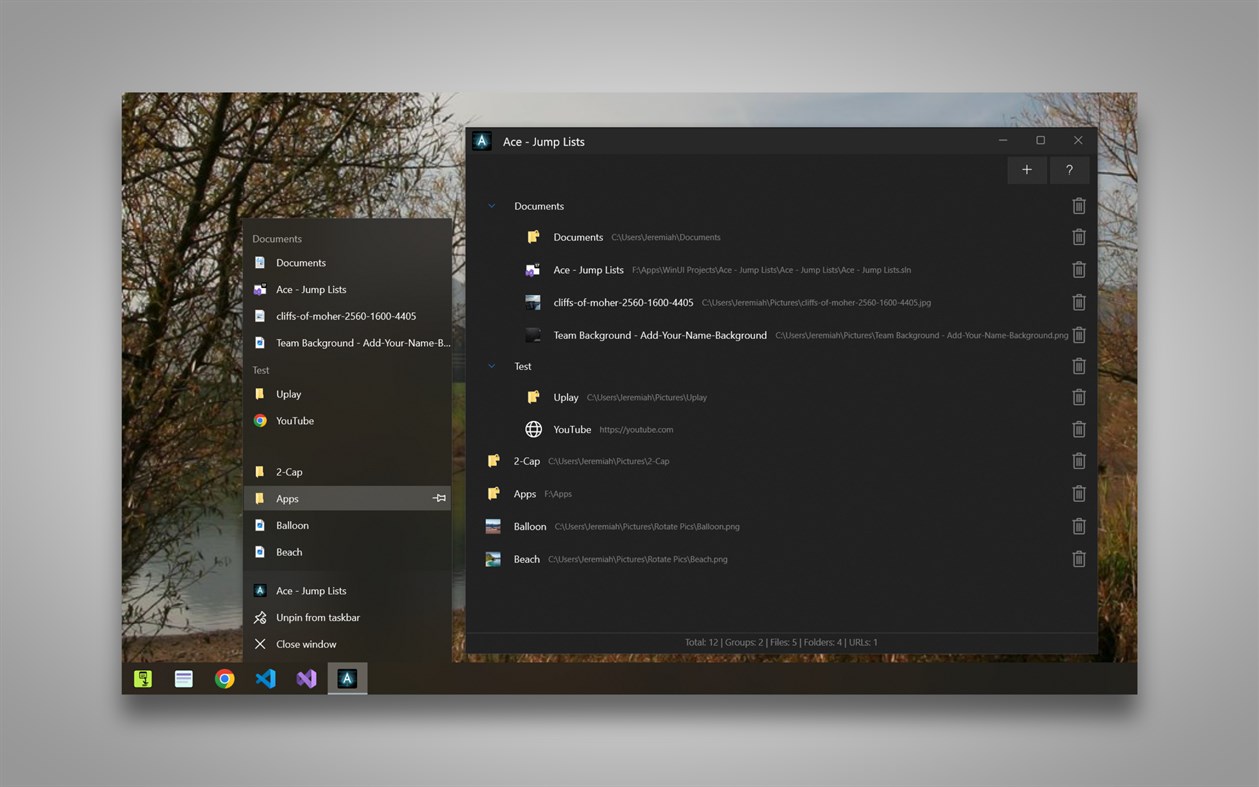
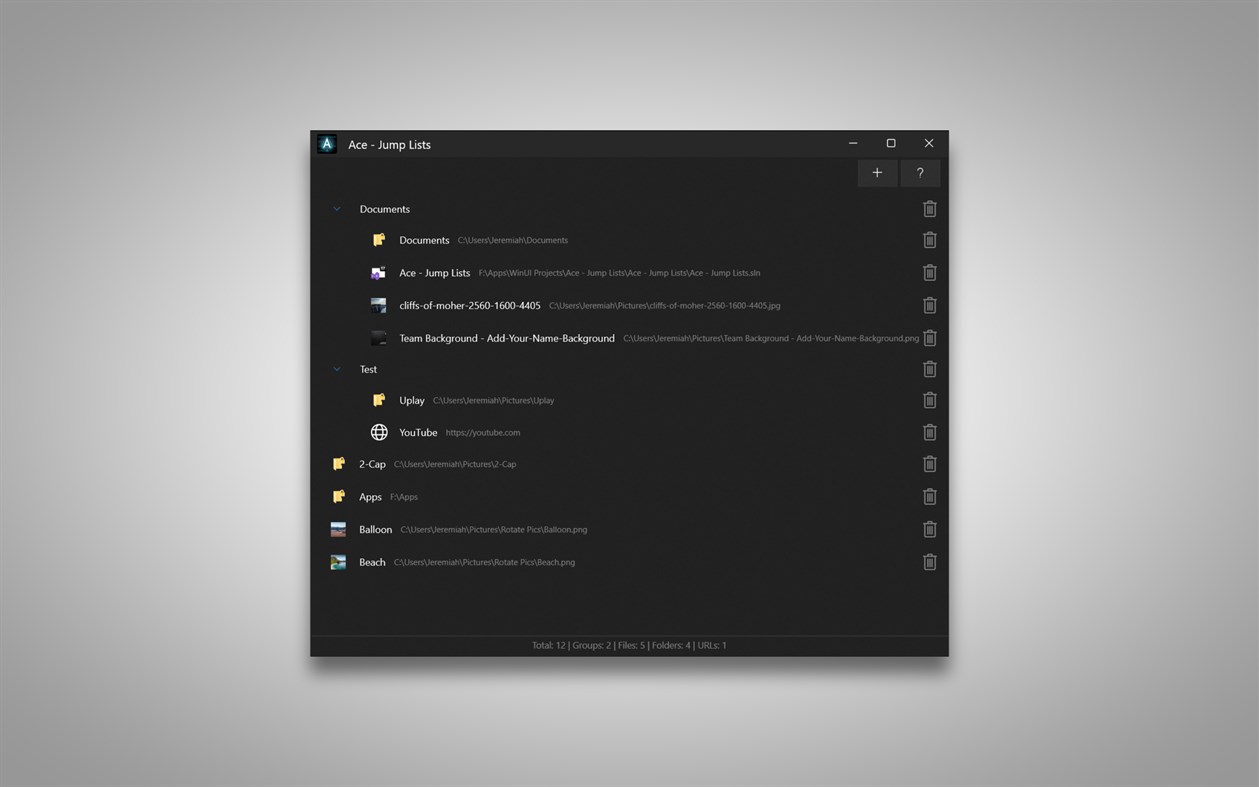
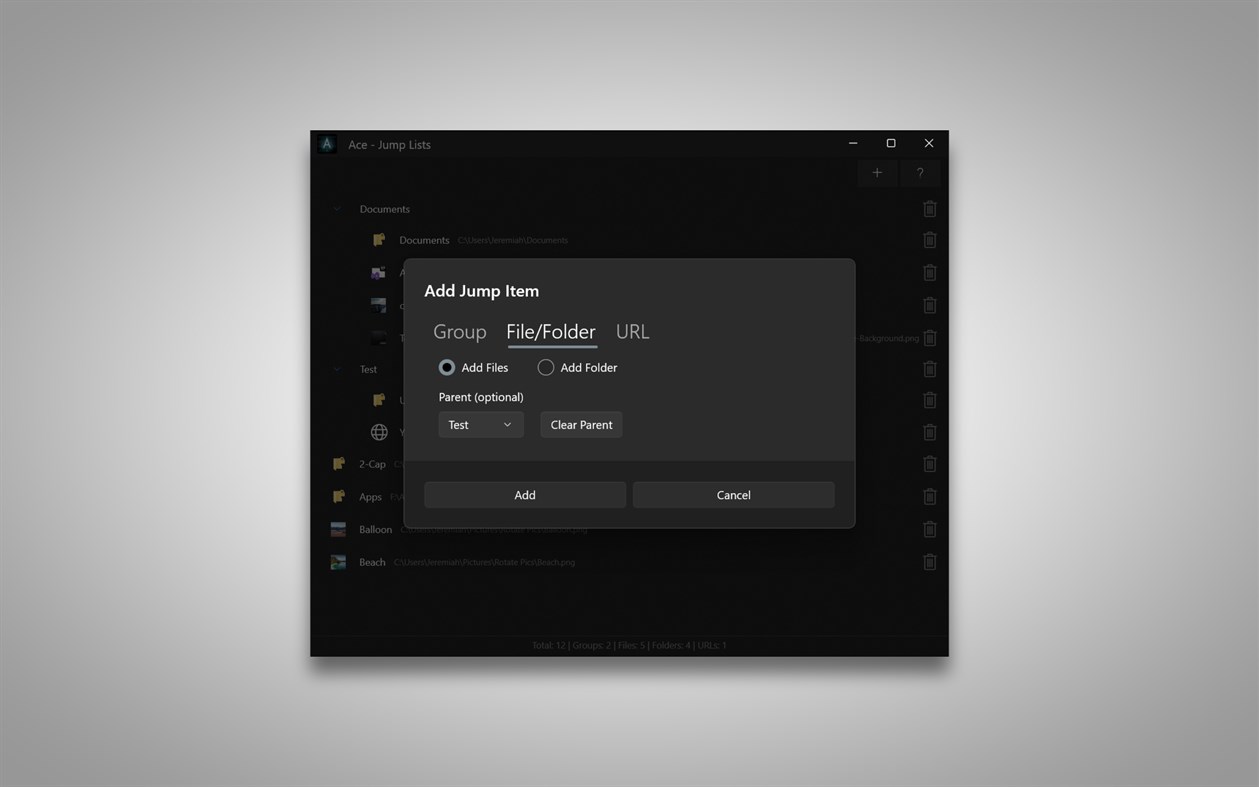
新機能
- バージョン: PC
- アップデート:
価格
- 今日: $3.69
- 最小値: $3.69
- 最大: $4.99
料金のチェック
デベロッパー
- Ebey Tech LLC
- プラットフォーム: iOS アプリ (1) macOS アプリ (29) Windows アプリ (15)
- リスト: 4 + 5
- ポイント: 143 + 30 ¡
- ランキング: 0
- レビュー: 0
- 割引: 0
- 動画: 0
- RSS: 購読する
ポイント
0 ☹️
ランキング
0 ☹️
リスト
0 ☹️
レビュー
最初のクチコミを書こう 🌟
情報
- バージョン: PC
- ID: 9PMPT2RRTH29
- カテゴリ:
Windows アプリ›ユーティリティ & ツール - オペレーティング システム:
HoloLens,Mobile,PC,Surface Hub - サイズ:
54 Mb - サポートされる言語:
English - コンテンツのレーティング:
EVERYONE - Windows Store 評価:
0 - アップデート:
- リリース日:
連絡先
- ウェブサイト:
https://ebeytech.com/
あなたも好きかも
-
- Ace File Viewer
- Windows アプリ: ユーティリティ & ツール 作者: MIRACLE GAMES INC.
- * フリー
- リスト: 0 + 0 ランキング: 0 レビュー: 0
- ポイント: 0 + 31 (3.4) バージョン: PC Ace File Viewer is the ultimate solution for swiftly opening and viewing files on a Windows PC.It integrates multiple file viewer modules to quickly open and view various file types ... ⥯
-
- ACE - ASM Code Editor
- Windows アプリ: ユーティリティ & ツール 作者: iZ!
- $3.49
- リスト: 0 + 0 ランキング: 0 レビュー: 0
- ポイント: 0 + 0 バージョン: PC Editor for x86 and x64 assembly code Let the writing of your assembly programs be even more fun. No more retyping of variables and labels, ACE has you covered with autocomplete in many ⥯
-
- Jump Point
- Windows アプリ: ユーティリティ & ツール 作者: Mark Ivan Basto
- * フリー
- リスト: 0 + 0 ランキング: 0 レビュー: 0
- ポイント: 1 + 9 (4.2) バージョン: PC More than just a modern file manager. Jump Point makes managing your files and digital artifacts easy. With powerful features that lets you jump from your files to folders to ... ⥯
-
- Mouse Jump - Move Mouse to Screen
- Windows アプリ: ユーティリティ & ツール 作者: Evlar
- $1.99
- リスト: 0 + 0 ランキング: 0 レビュー: 0
- ポイント: 0 + 1 (5.0) バージョン: PC Introducing Mouse Jump - Move Mouse to Screen, a powerful Windows app designed to enhance your productivity and streamline your computer usage. Say goodbye to tedious mouse movements ... ⥯
-
- Easy Lists
- Windows アプリ: ユーティリティ & ツール 作者: asdf3333
- * フリー
- リスト: 0 + 0 ランキング: 0 レビュー: 0
- ポイント: 0 + 6 (3.0) バージョン: PC This is an easy to use and powerful todo / task list app. Lets you create multiple lists of two types: normal list (e.g. shopping list) - items with subject and description, that can ... ⥯
-
- Northbridge Mantis
- Windows アプリ: ユーティリティ & ツール 作者: Studio ACE
- フリー
- リスト: 0 + 0 ランキング: 0 レビュー: 0
- ポイント: 0 + 0 バージョン: PC (NOTE: This is app is in development. I'll be adding more features as the time progresses) This app brings together the bug reporter and the wiki site in one lightweight app, to access ⥯
-
- Torrex Lite - Torrent Downloader
- Windows アプリ: ユーティリティ & ツール 作者: Finebits OÜ
- * フリー
- リスト: 2 + 0 ランキング: 0 レビュー: 0
- ポイント: 2 + 5,426 (4.2) バージョン: PC The Torrex BitTorrent client keeps getting new powers! Torrex has become even faster and nimbler. Thanks to the new Continuum ability, Torrex easily adapts to the PC, tablet, ... ⥯
-
- Zip Extractor And Unzip Pro
- Windows アプリ: ユーティリティ & ツール 作者: CoolLeGet Inc
- * フリー
- リスト: 0 + 0 ランキング: 0 レビュー: 0
- ポイント: 1 + 3,271 (4.6) バージョン: PC Zip Extractor Pro is a file archiver utility. The application provides an unified, natively portable, cross-platform file manager and archive manager GUI for many Open Source ... ⥯
-
- Files Manager Free
- Windows アプリ: ユーティリティ & ツール 作者: MediaHub
- フリー
- リスト: 1 + 1 ランキング: 0 レビュー: 0
- ポイント: 0 + 408 (4.2) バージョン: PC Files Manager is a file and archiver utility. The application provides an unified, natively portable, file manager and archive manager GUI for many Open Source technologies like 7-Zip, ⥯
-
- File Viewer Max
- Windows アプリ: ユーティリティ & ツール 作者: Some Media Apps
- * フリー
- リスト: 0 + 1 ランキング: 0 レビュー: 0
- ポイント: 0 + 1,257 (4.5) バージョン: PC Looking for a way to open your files? Try File Viewer Max. File Viewer Max supports over 500 file formats across six popular categories, including Office files, images, archive files, ... ⥯
-
- Total Zip: Rar, Zip and 7Z Extractor
- Windows アプリ: ユーティリティ & ツール 作者: LISAppStudio.com
- * フリー
- リスト: 0 + 1 ランキング: 0 レビュー: 0
- ポイント: 1 + 417 (4.4) バージョン: PC Total Zip is a powerful archive management tool designed to help you manage and extract archive files on the Windows platform. With Total Zip, you can effortlessly open, browse, view, ... ⥯
-
- My Shopping List
- Windows アプリ: ユーティリティ & ツール 作者: Wind Tre S.p.A
- * フリー
- リスト: 0 + 0 ランキング: 0 レビュー: 0
- ポイント: 2 + 0 バージョン: PC My Shopping List is an app that allows you to write your shopping list and keep it up to date. You can add pictures of the goods you need to buy, additional info or detailed ... ⥯
-
- vMail for Outlook PST File Repair
- Windows アプリ: ユーティリティ & ツール 作者: Ayush Tech Software
- * フリー
- リスト: 0 + 1 ランキング: 0 レビュー: 0
- ポイント: 1 + 0 バージョン: PC vMail Outlook PST Repair and Recovery Tool from VSOFTWARE is an email recovery and conversion tool for Microsoft Outlook backup Personal Storage Files (PST). vMail Ouitlok Converter ... ⥯
-
- SxBinary
- Windows アプリ: ユーティリティ & ツール 作者: SO-SOFT
- フリー
- リスト: 1 + 1 ランキング: 0 レビュー: 0
- ポイント: 1 + 0 バージョン: PC This is a high-performance hex editor that enables advanced structure analysis using a dynamic structural language and scripts. It supports displaying character codes such as ASCII, ... ⥯