描述
* Dummy. you can do all the operation just with mouse
* Intuitive. Just do as you want without learning and help.
【Key Features】
* Support all popular image format, browse large images without lag.
* Batch read all images fast in folders and subfolders automatically, NO need to import like iPhoto.
* live wallpaper&desktop support.
* Unpack Rar&Zip file, remember password automatically.
* Browse images by file list, thumbnail and full image size
* Rich keyboard&mouse&Trackpad shortcuts, support mouse click and scroll to switch images forward and backward
* Support mark images
【App Shortcuts】
1. Switch to large image view mode: double click image file in file list or double click image thumbnail.
2. Zoom Image: "Alt/Option" key +mouse scroll wheel
3. Returen to previous view: double click full image view
4. Support to zoom in/out image by two finger tap.(require osx 10.8 or above)
5. Image rename: Select image file in image list table and press "enter" key
6. Show/Hide EXIF information: "Command +i"
7. Load all image in current folder of selected images : "Alt/Option+ O"
8. Enable/Disable magnifier: Hold/release Control key when scroll mouse/trackpad
9. Switch image: mouse click left/right part of image view
10. Rotate image: Alt + mouse click left/right part of image view
Please refer to menu for other shortcuts
【Supper handy mouse operation】
[Switch image]
1. Mouse wheel scroll on thumbnail image can switch image fast
2. Mouse click left part of right part of thumbnail image can switch image
[Image Rotation]
1. Hold Alt(Option) or Command key, click left part or right part of thumbnail image
[Image Magnification]
1. Hold Control key, move mouse on the thumbnail image, a magnifier will display, scroll mouse wheel can magnify image
2. In large image view, hold Alt(Option) or Command key, scroll mouse wheel, can enlarge image
【Users FAQs 】
1. How to batch read all images in folders?
A:
1) Drag/Add folders to iSee, it will read all images automatically.
2) open one image in folder and press "Alt/Option + O" will load all image in current folder
3) Enable "Autoload images in the same folder" option, when add one image to app, it will read all images in the same folder automatically.
2. Why iSee sometimes refuse drag&drop when I drag images/folders into it?
A: iSee only accept drag&drop when you drag images/folders to file list table, thumbnail list view and the full image view, otherwise, iSee will refuse the drag&drop.
3. How to save images to specified folder?
A: Select image in image list or thumbnail list, and drag these image to the folder you want to save them. you can also drag selected image to other application.
4.How to sort image?
A: there are 3 methods to sort image:
1) Click image table list header
2) Click "left arrow" and "right arrow" button in the first segment button
3) Drag thumbnail in thumbnail list
5. How to skip prefetching images in sub-folders?
A: Please open preferences setting in "iSee" menu, and check "Skip sub-folders".
6. How to use magnifier?
A: when move mouse/trackpad over image, hode Control key, the magnifier will enable, scroll mouse wheel can zoom in/out image. release Control key will disable magnifier.
7.How to switch images by mouse click in full image view?
A: All image views in App support mouse click and mouse scroll to switch images
1) Enable "Mouse Click Switch Image" option
2) In full image view, click left half part of the window, switch to the previous image, click right half part of the window, switch to the next image
3) mouse wheel scroll can also switch images forward and backward
8. How to become a live wallpaper by single click:
A: please follow the steps below:
1) Load your favorite pics
2) Click "Live WallPaper" menu item from "File" menu or from status bar menu.
iSee will become a live wallpaper on your desktop, you can also enable slideshow to switch images regularly.
螢幕擷取畫面
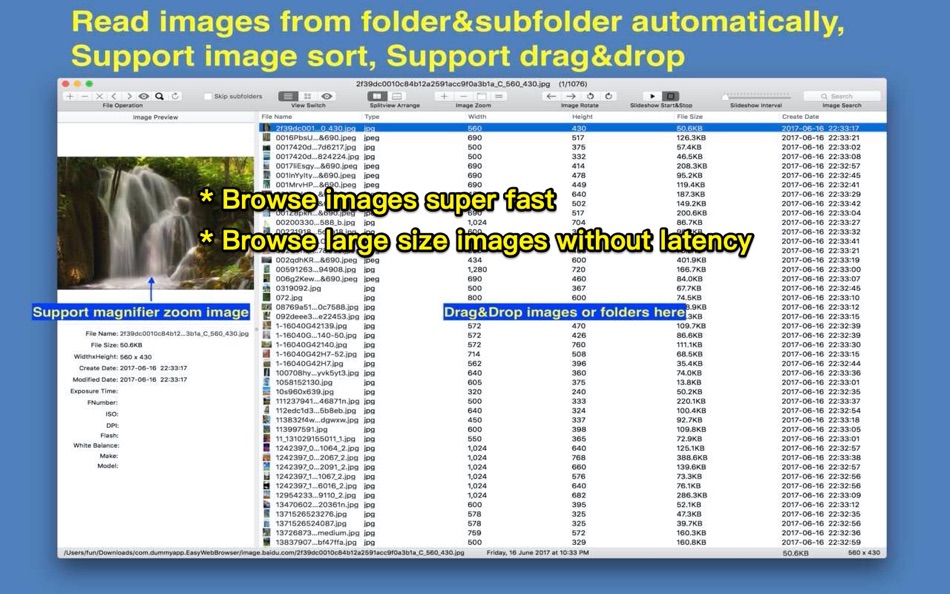
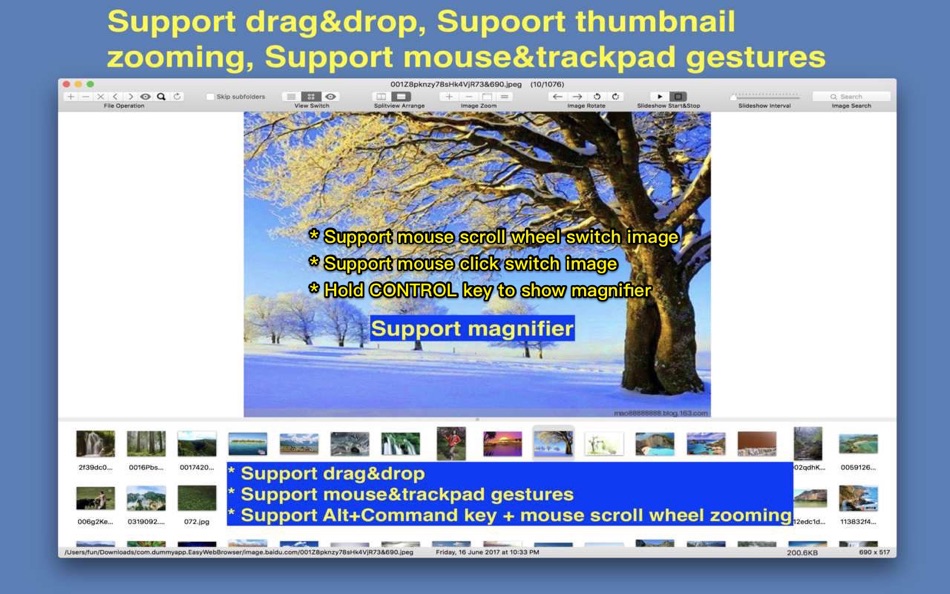
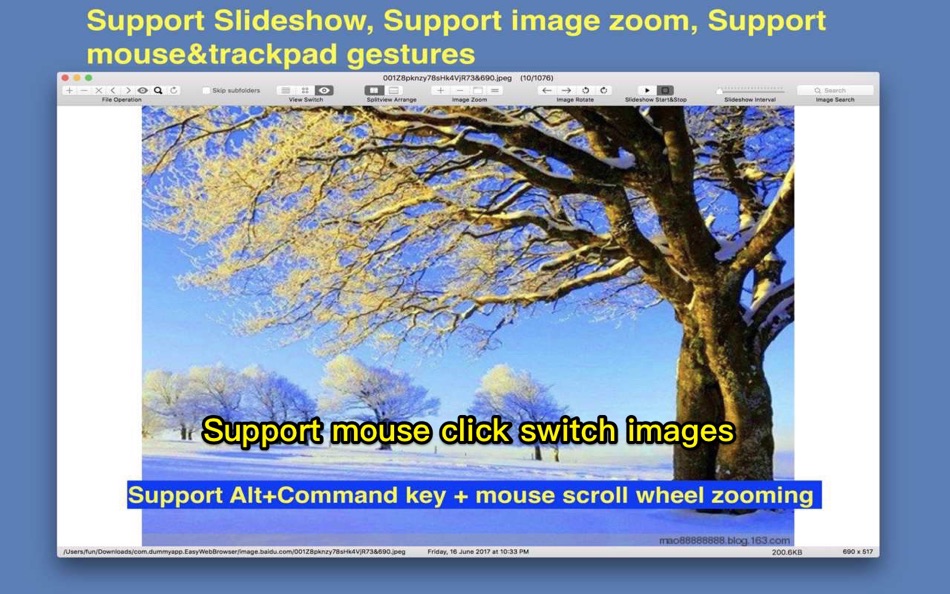
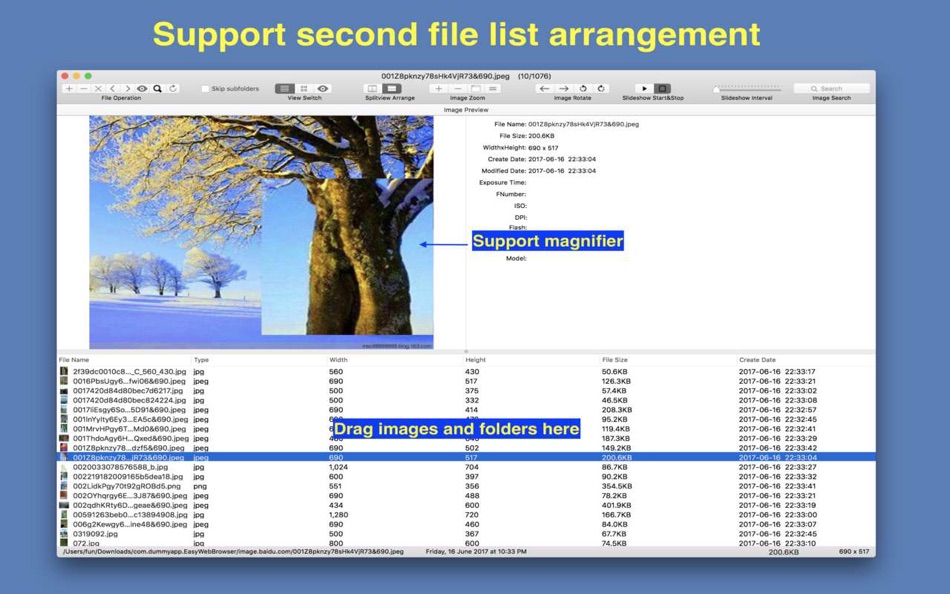
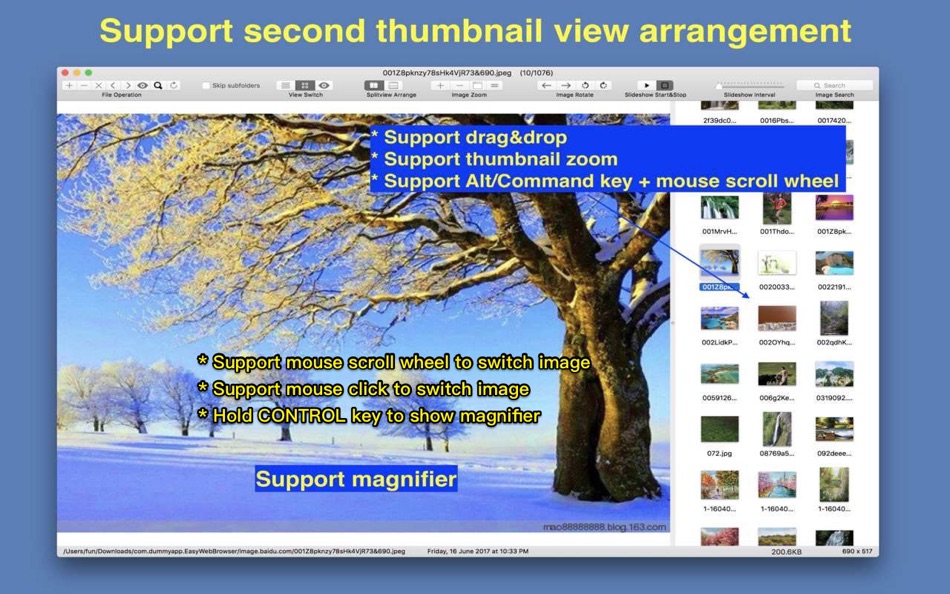
價錢
-
* 應用內購買 - 今天: 免費
- 最小值: 免費
- 最大值: 免費
追蹤票價
點數
-
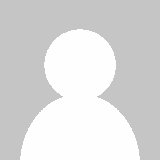
- 1 Kenneth I.
- +1
-
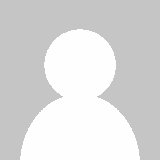
- 4 Steven Stryker
- +1
-
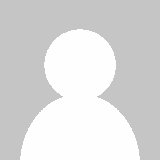
- 3,095 바람처어럼
- +1
排名
0 ☹️
清單
評測
成為第一個評論 🌟
其他資訊
- 版本: 11.5
- 類別 :
macOS 應用程式›公用程式與工具 - OS:
macOS,macOS 12.0 以上版本 - 大小:
4 Mb - 支援的語言 :
Chinese,English - 內容分級:
4+ - Mac App Store 評分:
0 - 發佈日期:
- 發行日期:
聯絡人
- 🌟 分享
- Mac App Store
你可能還喜歡
-
- Image Browser
- macOS 應用程式: 公用程式與工具 由: Robert Novak
- 免費
- 清單: 0 + 0 排名: 0 評測: 0
- 點數: 0 + 0 版本: 0.8.2 The purpose of this program is to provide support for browsing and viewing images on the Apple OS X Operating System. This is currently a Beta release, as there are still several ... ⥯
-
- iSee - Image Browser
- macOS 應用程式: 公用程式與工具 由: 刚刚 孔
- $2.99
- 清單: 0 + 0 排名: 0 評測: 0
- 點數: 0 + 0 版本: 11.5 * Fast. preload images automatically, browse images without any lag. * Dummy. you can do all the operation just with mouse * Intuitive. Just do as you want without learning and help. ... ⥯
-
- PhotoOne- Image Browser Viewer
- macOS 應用程式: 公用程式與工具 由: 金鹏 王
- 免費
- 清單: 0 + 0 排名: 0 評測: 0
- 點數: 0 + 0 版本: 1.6.0 PhotoOne is a photo utility app. It can help you easily find all the images in a folder and all the subfolders. Features: 1. Open a folder or drag a folder into PhotoOne, it will ... ⥯
-
- Image Downloader for Safari
- macOS 應用程式: 公用程式與工具 由: Pierre Stanislas
- $2.99
- 清單: 0 + 0 排名: 0 評測: 0
- 點數: 0 + 1 (1.0) 版本: 1.0 Streamline your image collection process with Image Downloader, a powerful Safari extension that makes saving images from the web fast, simple, and seamless. Whether you're gathering ... ⥯
-
- Browser Care
- macOS 應用程式: 公用程式與工具 由: Giovanni Maria Cusaro
- 免費
- 清單: 0 + 0 排名: 0 評測: 0
- 點數: 3 + 0 版本: 4.1.8 Hundreds of users have chosen the Pro Version! Thanks to all! The perfect app to take care your browsers and free up space. Browser Care keeps your browsers clean and under control ... ⥯
-
- Image Extractor for Word Docs
- macOS 應用程式: 公用程式與工具 由: App Tyrant Corp
- $2.99
- 清單: 0 + 0 排名: 0 評測: 0
- 點數: 0 + 0 版本: 1.2.2 Do you have a Microsoft Word Document (.doc or .docx) filled with images you need to extract quickly? Look no further! Image Extractor for Microsoft Word Documents is your ultimate ... ⥯
-
- Browser Note
- macOS 應用程式: 公用程式與工具 由: Dodo Apps
- $1.99
- 清單: 1 + 4 排名: 0 評測: 0
- 點數: 3 + 4 (5.0) 版本: 1.2 Browser Note lets you add reminders and notes to webpages. Whether you're trying to break the habit of social media or remind yourself to order less from your local takeaway, Browser ... ⥯
-
- Image Optimizer - Compression
- macOS 應用程式: 公用程式與工具 由: 万林 彭
- 免費
- 清單: 1 + 0 排名: 0 評測: 0
- 點數: 7 + 0 版本: 2.8 Image Optimizer is an image ( PNG, JPG, TIF, GIF, BMP, PSD, HEIC ) lossless compression software. Reduce file size by 75%-98% with lossless compression Convert picture to PNG, TIF, GIF ⥯
-
- Browser Prompt
- macOS 應用程式: 公用程式與工具 由: Laurent Gaches
- 免費
- 清單: 0 + 0 排名: 0 評測: 0
- 點數: 2 + 0 版本: 2.1.0 Browser Prompt lets you choose the browser to open a web page. It works by setting itself as the default browser. Any clicked links in non-browser apps are now sent to Browser Prompt ... ⥯
-
- Image Converter for PNG, JPEG & GIF for Mac OS X
- macOS 應用程式: 公用程式與工具 由: FIPLAB Ltd
- 免費
- 清單: 1 + 0 排名: 0 評測: 0
- 點數: 1 + 0 版本: 1.0 Image Converter is an indispensable and incredibly easy to use utility app for all your crucial image conversion requirements. KEY FEATURES: Quickly resize images to predetermined ... ⥯
-
- Image Deblur - Blurred & Shaky
- macOS 應用程式: 公用程式與工具 由: GENOVA Softworks
- $8.99
- 清單: 0 + 0 排名: 0 評測: 0
- 點數: 0 + 0 版本: 1.0.8 Image Deblur is a professional tool that lets you remove the blur from your photos. Thanks to its deconvolution algorithm it is possible to bring out the details you are looking for ... ⥯
-
- Image Hosting
- macOS 應用程式: 公用程式與工具 由: Dongguan Baiju Network Technology Co., Ltd
- 免費
- 清單: 1 + 0 排名: 0 評測: 0
- 點數: 1 + 1 (2.0) 版本: 1.0.4 Image Hosting is a configuration-free high-speed image upload tool, which can effectively improve your writing efficiency. 1. Support URL, HTML, Markdown, UBB and other link formats 2. ⥯
-
- Image Processor - imageoptim
- macOS 應用程式: 公用程式與工具 由: 凌云 张
- * 免費
- 清單: 0 + 0 排名: 0 評測: 0
- 點數: 2 + 0 版本: 1.5.3 Image Processor is a professional tool for compressing images and converting image formats. Without uploading the network, you can compress PNG, JPG and other pictures losslessly, and ... ⥯
-
- Image Kit
- macOS 應用程式: 公用程式與工具 由: 上海蓝伞科技有限责任公司
- * 免費
- 清單: 0 + 0 排名: 0 評測: 0
- 點數: 2 + 0 版本: 1.1.1 Image Kit is a feature rich image processing toolset that: - support all major image formats: JPEG / PNG / Webp / BMP / HEIC / HEIF / GIF / SVG /... and most types of raw images - ... ⥯