| Developer: | 龙 金 (14) | ||
| Price: | * Free | ||
| Rankings: | 0 | ||
| Reviews: | 0 Write a Review | ||
| Lists: | 1 + 0 | ||
| Points: | 3 + 0 ¡ | ||
| Points +1 | |||
Description
## Currently supported drawing tools
The shortcut keys are in brackets. You can also modify the shortcut keys for almost all operations (even common colors) in the Preferences window.
- Brush (B): Used to draw free-form lines.
- Line (N): Used to draw straight lines. Holding down the shift key to draw a horizontal or vertical line (Note, many tools support this operation).
- Arrow Line (A): Used to draw a straight line with a single arrow.
- Duo-Arrow Line (A): Used to draw a straight line with double arrows.
- Rectangle (M): Used to draw right-angled rectangles. Holding down the shift key to draw a right-angled square.
- Rounded Rectangle (M): Used to draw a rounded rectangle.
- Ellipse (L): Used to draw an ellipse. Holding down the shift key to draw a circle.
- Solid Rectangle (Command+M): Used to draw a solid right-angled rectangle.
- Solid Rounded Rectangle (Command+M): Used to draw a solid rounded rectangle.
- Solid Ellipse (Command+L): Used to draw a solid ellipse.
- Text (T): Enter and draw text to the screen.
- Indicator arrow (W): used to draw an indicator arrow.
- Rectangular spotlight (P): Used to draw a square spotlight.
- Ellipse spotlight (P): Used to draw a circular spotlight effect.
- Icon tool (G): Currently, it includes Checkmark and Xmark, which are preset, fixed pattern graphics that are suitable for specific purposes based on the meaning of the icon.
- Selection Tool (V): Select and move drawn graphics, can also be used to edit existing text.
- Screenshot (Shift+Command+S): Take a screenshot of the selected area.
- Eraser (E, delete): Used to delete graphics.
- Magnifier (Shift+Command+E): zoom in the UI of the area pointed to by the mouse.
The shortcut keys of some tools are the same, such as Arrow line and Duo-Arrow line. They belong to the same tool group, and the shortcut keys represent the tool group. When the tool group is selected, the tools in the same tool group can be accessed in turn through the tab key.
For detailed help, please start the app and click the brush icon on the menu bar before entering the drawing mode, open the help document to view from the pop-up menu.
## Currently supported effects
Effects refer to one or more effects that can be added to a graphic.
- Shadow: set the drawing shadow or add / remove the shadow to / from the selected graphic.
- Dashed line: make lines become dashed lines. It is effective for line drawing tools, such as pencil, line, arrow line, rectangle, ellipse etc.
- Stroke: set the drawing stroke or add / remove the stroke to / from the selected graphic.
- Translucent effect: set the transparency of the drawing color or add / remove the transparency to / from the selected graphic.
- Handwriting fades away: if enabled, graphics drawn on the screen can automatically disappear after being retained for a period of time.
Effects can be enabled exclusively: when you hold down the option key and click an effect, you can cancel all other effects and only enable the currently selected effect.
## In app purchase
Free trial for 4 days from the first download (no subscription required). After the trial expires, some drawing tools will be disabled and will be released after purchasing or subscribing to the full version.
Terms of Use: https://www.apple.com/legal/internet-services/itunes/dev/stdeula/
Privacy Policy: https://ioeapp.github.io/2018/10/24/privacy-policy/
**NOTE: The first time you run this app for take a screenshot, the system will prompt you to grant the app Screen Recording permission. After you grant permission, you need to restart the app to enable capture.
Screenshots

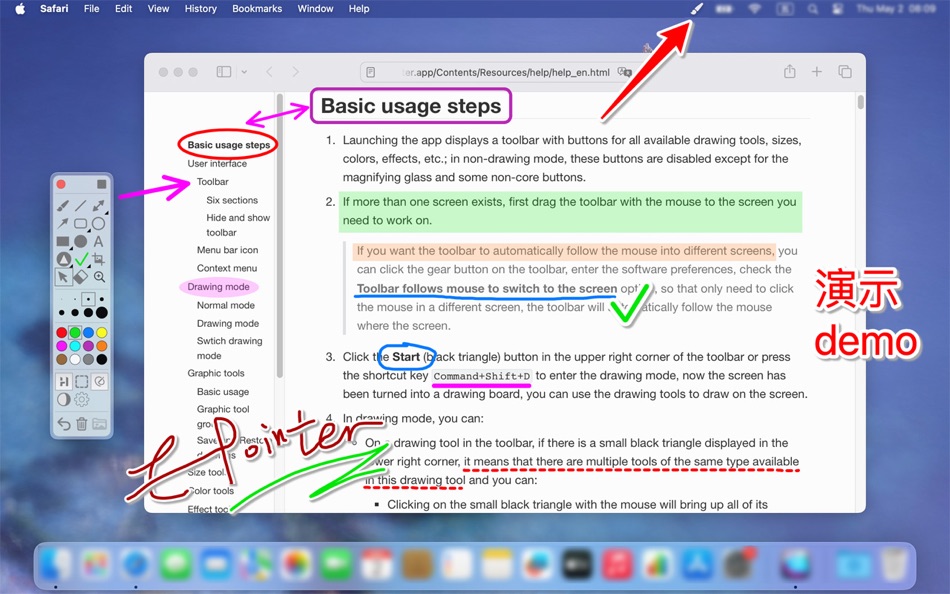

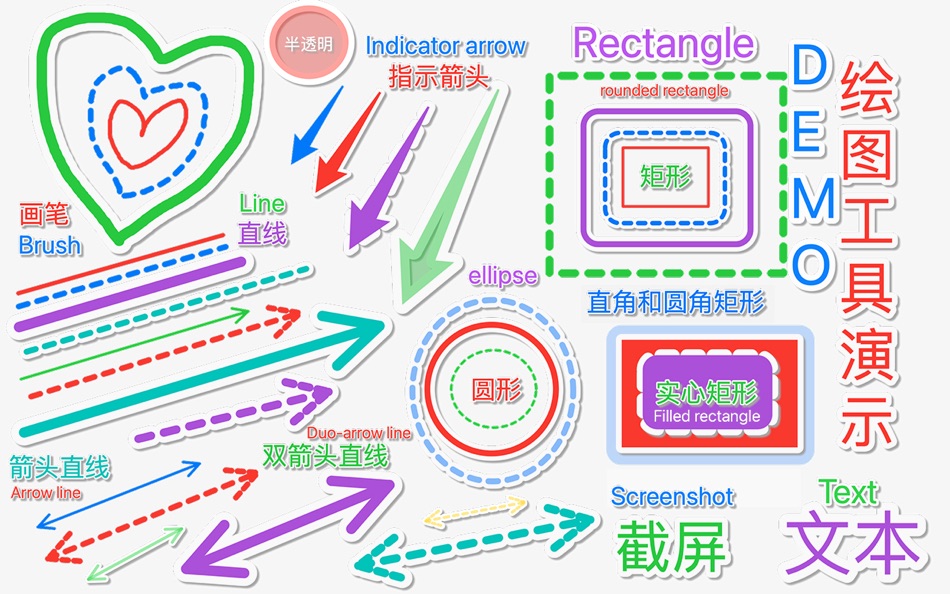

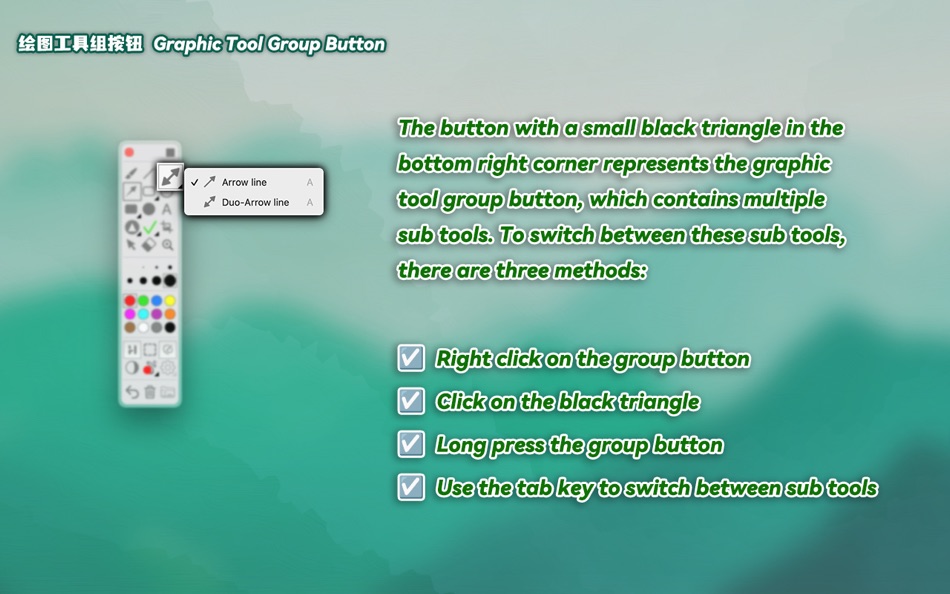
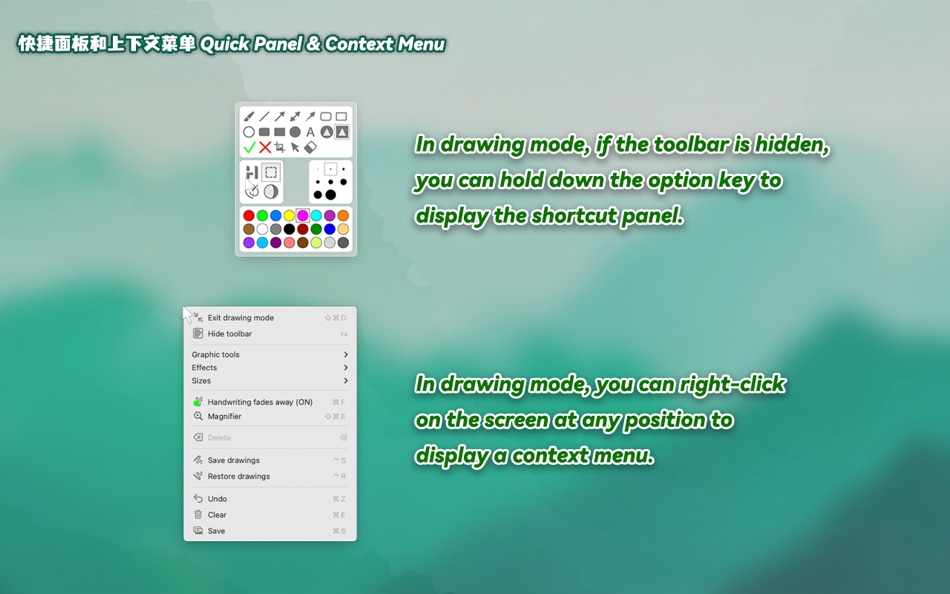

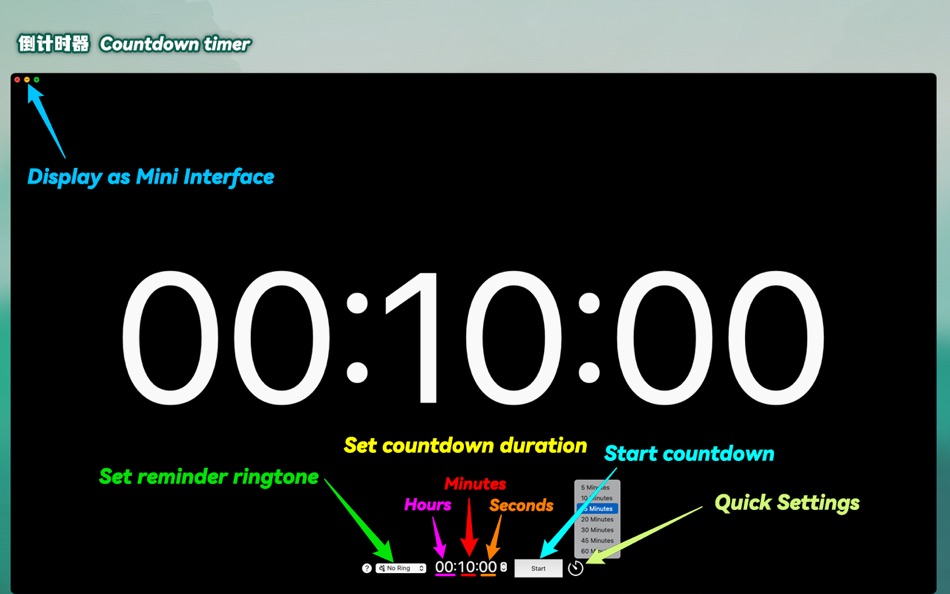
What's new
- Version: 5.1
- Updated:
- + [New] Add Dynamic Mode: Dynamic Mode is usually used for fragmentary, small and temporary drawing and marking. In this mode, you need to press and hold the fn key to draw. After releasing, you can continue to operate other software; The drawn content can remain on the screen even after releasing the fn key, and annotations can be added the next time the fn key is held down. Of course, you can also clear all graphics through the clear screen command. In Dynamic Mode, the toolbar will display a red border, and the status bar in the upper right corner of the system will display a brush icon. Click it to display menu commands for Dynamic Mode (Note: the status bar icon is only displayed in non drawing mode and Dynamic Mode). Note: In Dynamic Mode, all operations, including drawing, shortcut key in application, right-click menu, display option shortcut panel, etc., will work only when the fn key is pressed, but the clear screen button on the toolbar is effective at any time. Operation suggestion: if it is temporary annotation, it is recommended to enable the note vanishing function in Dynamic Mode to make the annotation disappear automatically. Attention: The fn key on some third-party keyboards may not be detected, please use a compatible keyboard. [Mode switching] Press F1 at any time to enter the Dynamic Mode (shortcut key can be modified in preferences). If the Dynamic Mode is currently in use, press F1 to switch to the normal drawing mode (that is, the mode of drawing without pressing fn).
+ [New] Blackboard and whiteboard have added pagination function, and the drawing content on each page will be automatically saved and loaded until you clear them. Black and white boards each provide 9 pages, for a total of 18 pages.
+ [Optimization] Optimize the focus issue of the program to ensure that the focus remains on the software interface being demonstrated when drawing, clicking buttons on the toolbar, or pressing shortcut keys, preventing changes in the presentation interface due to loss of focus.
+ [Fix] Fixed an error that may cause software crashes in some cases when editing text by double clicking.
+ [Fix] Fixed the issue where the toolbar did not automatically follow when switching to different desktops in multi desktop situations.
+ [Fix] Fixed the error where the annotated graphics would automatically disappear after reloading the saved screen annotations.
Price
-
* In-App Purchases - Today: Free
- Minimum: Free
- Maximum: Free
Track prices
Developer
Points
-
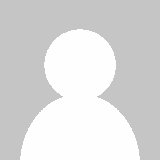
- 223 윤대남
Rankings
Not found ☹️
Lists
- (69) Mac Apps
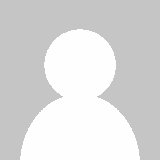
- 0 VP NOPM
- 7
Reviews
Be the first to review 🌟
Additional Information
- Version: 5.1
- ID: com.oeapp.EPointer
- Category:
macOS Apps›Utilities - OS:
macOS,macOS 13.0 and up - Size:
2 Mb - Supported Languages:
Chinese,English,French,Japanese,Russian,Spanish,Vietnamese - Content Rating:
4+ - Mac App Store Rating:
0 - Updated:
- Release Date:
You may also like
-
- Giant Cursor - Large Pointer
- macOS Apps: Utilities By: Clement Rousseau
- Free
- Lists: 0 + 0 Rankings: 0 Reviews: 0
- Points: 3 + 0 Version: 1.3 Ever struggle to find your cursor on the screen? Giant Cursor makes it easy! With the press of a shortcut, the regular cursor transforms into a giant one for a few seconds, making it ... ⥯
-
- Folders Factory for Mac OS X
- macOS Apps: Utilities By: George Lyakhov
- $2.99
- Lists: 3 + 0 Rankings: 0 Reviews: 0
- Points: 0 + 0 Version: 1.8 Are you fed up with common boring blue folders? With Folders Factory, you can easily change their colour, add pictures, include text, assign textures or even make them look like ... ⥯
-
- Displays
- macOS Apps: Utilities By: Jean-Baptiste ZEDDA
- $6.99
- Lists: 0 + 1 Rankings: 0 Reviews: 0
- Points: 0 + 0 Version: 1.3 Warning: retina resolutions not supported on macOS Sierra ** Please read our statement on www.jibapps.com if you'd like to continue using Displays ** Displays is your new toolbox to ... ⥯
-
- myPoint Light S
- macOS Apps: Utilities By: Code Race
- $4.99
- Lists: 1 + 1 Rankings: 0 Reviews: 0
- Points: 0 + 0 Version: 2.35 myPoint combines three tools in one - mouse locator, crosshair and mouse halo. Momentary mouse locator is a visual effect active up to a few seconds. It can be an animated or static ... ⥯
-
- Focus & ADHD Reading - Glide
- macOS Apps: Utilities By: Applorium Ltd
- $5.99
- Lists: 1 + 2 Rankings: 0 Reviews: 0
- Points: 8 + 0 Version: 3.4 Glide is a focus pointer which dims parts of your screen for better focus and reading experience. You can still interact with everything on your screen while the app is active. Option ... ⥯
-
- CenterMouse
- macOS Apps: Utilities By: Isaac Halvorson
- Free
- Lists: 0 + 1 Rankings: 0 Reviews: 0
- Points: 1 + 0 Version: 1.1.1 CenterMouse is a simple macOS utility app. It runs silently in the background, and responds to certain events wake from sleep, exit screensaver, custom keyboard shortcut by moving the ... ⥯
-
- Image Text OCR Photo, PDF Scan
- macOS Apps: Utilities By: Pranoy Chowdhury
- Free
- Lists: 1 + 2 Rankings: 0 Reviews: 0
- Points: 4 + 0 Version: 25 All processing is done on the Mac itself and your image/PDF data never leaves your Mac. 100% private. Very simple OCR app. Drag any image/PDF with text into the menu bar icon and it ... ⥯
-
- MakeItHome - Screen extender
- macOS Apps: Utilities By: Riccardo Cecchini
- Free
- Lists: 1 + 1 Rankings: 0 Reviews: 0
- Points: 5 + 0 Version: 2.0.0 Welcome to MakeItHome: Your Personal Open Source Workspace Revolution MakeItHome transforms your workspace into a personalized sanctuary, where your most-used applications are just a ... ⥯
-
- Wonder Wallpapers - 3D HD etc.
- macOS Apps: Utilities By: 小利 薛
- * Free
- Lists: 1 + 0 Rankings: 0 Reviews: 0
- Points: 7 + 0 Version: 9.9.3 Welcome to Wonder Wallpapers, a wonderful application that satisfies all your fantasies about Mac desktop wallpapers! We strive to become synonymous with desktop aesthetics for Mac ... ⥯
-
- Good Stopwatch
- macOS Apps: Utilities By: Jon Colverson
- $3.99
- Lists: 0 + 0 Rankings: 0 Reviews: 0
- Points: 0 + 0 Version: 1.2.0 Good Stopwatch is the simple, beautiful, and reliable stopwatch app that's designed to look right at home on your Mac. If you want a countdown timer instead of a stopwatch then see the ⥯
-
- Presentation Assistant
- macOS Apps: Utilities By: FIPLAB Ltd
- $2.99
- Lists: 0 + 0 Rankings: 0 Reviews: 0
- Points: 0 + 0 Version: 1.0.3 Presentation Assistant allows you to easily highlight your mouse pointer and clicks to your audience through the use of visual effects. It's the perfect app for people who need to give ⥯
-
- DaltonLens
- macOS Apps: Utilities By: Nicolas Burrus
- Free
- Lists: 0 + 0 Rankings: 0 Reviews: 0
- Points: 0 + 0 Version: 2.4 DaltonLens is a utility to assist colorblind people by providing color filters and highlighting tools. It is especially useful to read color-coded charts and plots. Here are the main ... ⥯
-
- Desktop Clock Show
- macOS Apps: Utilities By: 栋梁 周
- * Free
- Lists: 2 + 0 Rankings: 0 Reviews: 0
- Points: 2 + 0 Version: 1.2.5 This is a powerful desktop display clock [Features] A clock that can be hung on your desk, you can place it anywhere Support circular clock and digital clock display Carefully prepared ⥯
-
- iAutoclicker - Auto Click&Hold
- macOS Apps: Utilities By: Lucian Boiangiu
- $3.99
- Lists: 1 + 1 Rankings: 0 Reviews: 0
- Points: 1 + 0 Version: 2.0.3 Autoclicker is a very useful and easy to use tool that executes/holds left click or right click at the mouse pointer location or at any custom location at the press of a key with a ... ⥯